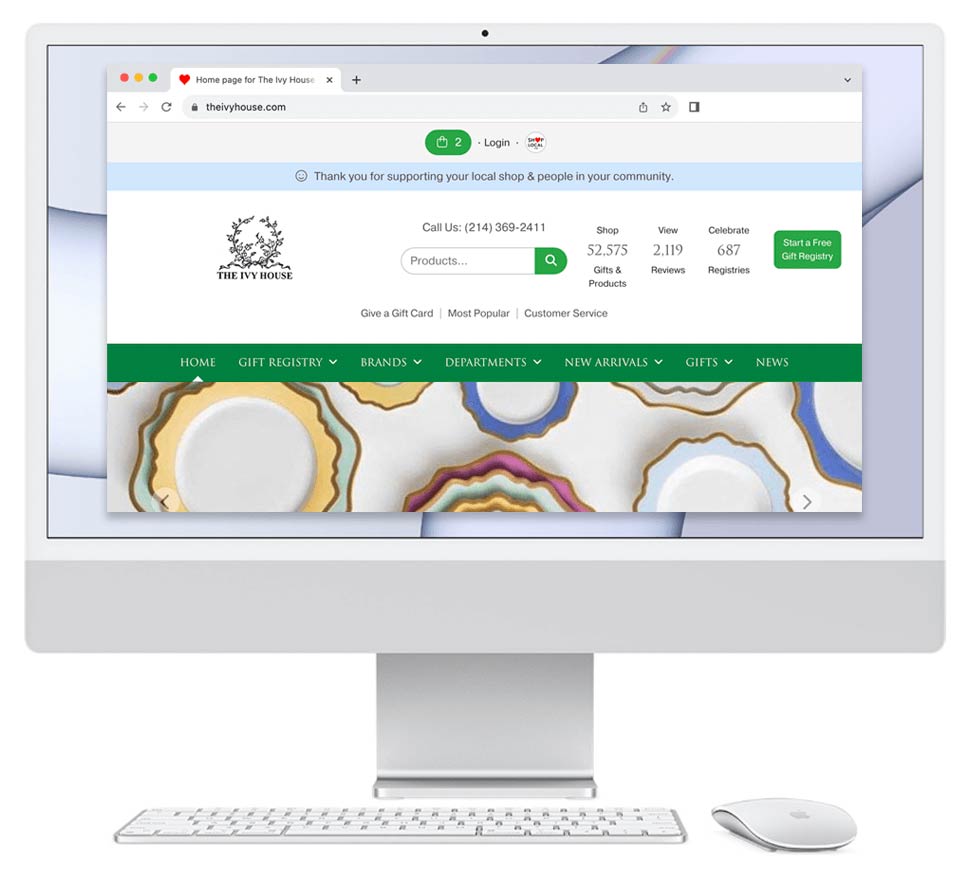- Log in to your Shop Local account.
- On your Home page, enter the information for your news post using the News tool (ex: title, text, $tagged products, keywords, image, etc.).
- Click Browse to upload an image. Upload the image you wish to add to your post from your computer.
- If you wish to add more images, click +Add another image.
- Click Browse to upload the additional image. Upload the additional image you wish to add to your post from your computer.
- If you wish to add more images to your post, please repeat steps 4 & 5.
- Once you have added all the images you wish to add to your post, click Share to publish your post.
Related:
Share News: https://www.shoplocal.org/help-center.cfm/129/How-to-Post-News---Sharing-News,-Events,-and-Files
$tag Items: https://www.shoplocal.org/help-center.cfm/110/Show-a-Specific-Product-or-Collection-Picture-below-Your-News-Post-(How-to-Use-the-SKU-Tag-(Also-Known-as-The-$-Or-Dollar-Tag)