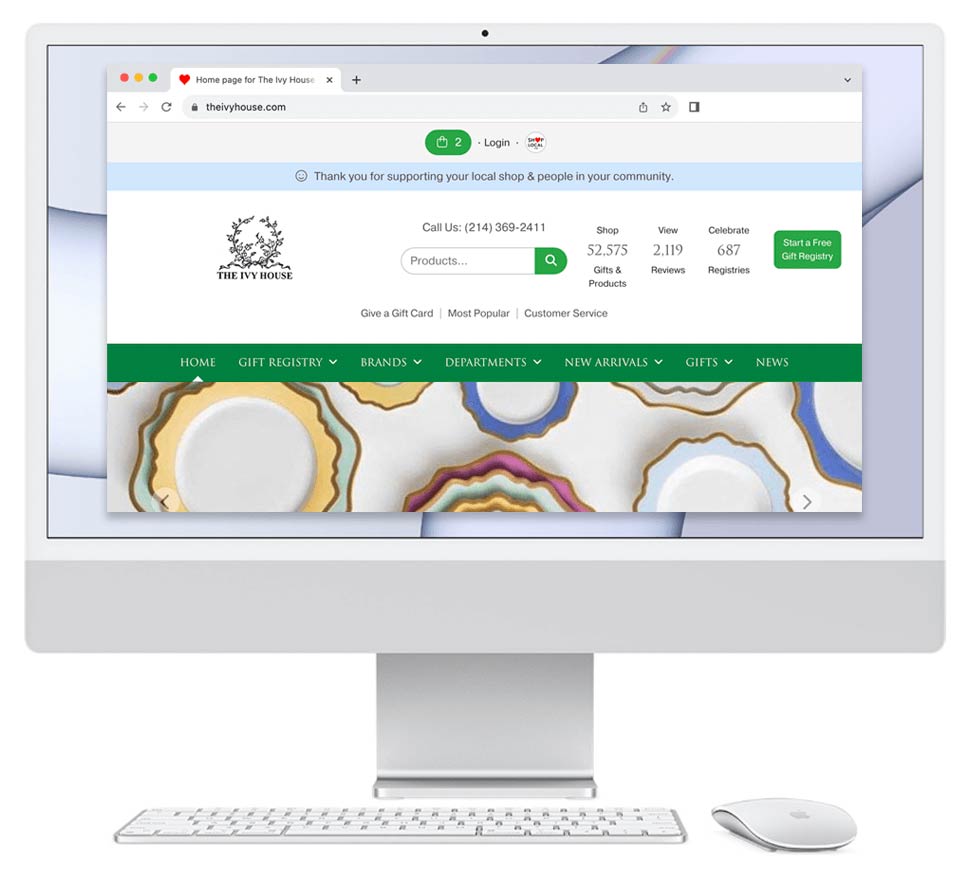Shop Local offers easy order tracking integration. If you have a tracking number for UPS, USPS, FedEx, or DHL, your business can add it to an order on your Shop Local Store. Our software will output the order's real-time status on the Orders home page and in the order's Details page. The software will also send email updates.
View Tracking Information for an Order
- Log in to your Shop Local Store.
- At the very top of your Shop Local site, click Orders. You'll be taken to the Orders home page.
- On the Orders home page, you'll see all of your store's orders. Orders with tracking information entered will display the carrier and the current shipping status.
- Click on the Order ID if you wish to view a specific order.
- On the order's Details page, you can view the carrier, tracking number, and current shipping status next to "Ship method."
- Under the real-time status, click Details to view the tracking history for the order.
Update an Order's Tracking Number
- Log in to your Shop Local Store.
- At the very top of your Shop Local site, click Orders. You'll be taken to the Orders home page.
- On the Orders home page, you'll see all of your store's orders.
- Click on the Order ID of the order for which you wish to add a tracking number. You'll be taken to the order's Details page.
- On the order's Details page, click the pencil icon to update the shipping method.
- A modal will appear asking if you have a tracking number. Click Yes.
- Use the "Method" drop-down to select your carrier (UPS, DHL, FedEx, USPS).
- Enter the tracking number.
- Click Update.