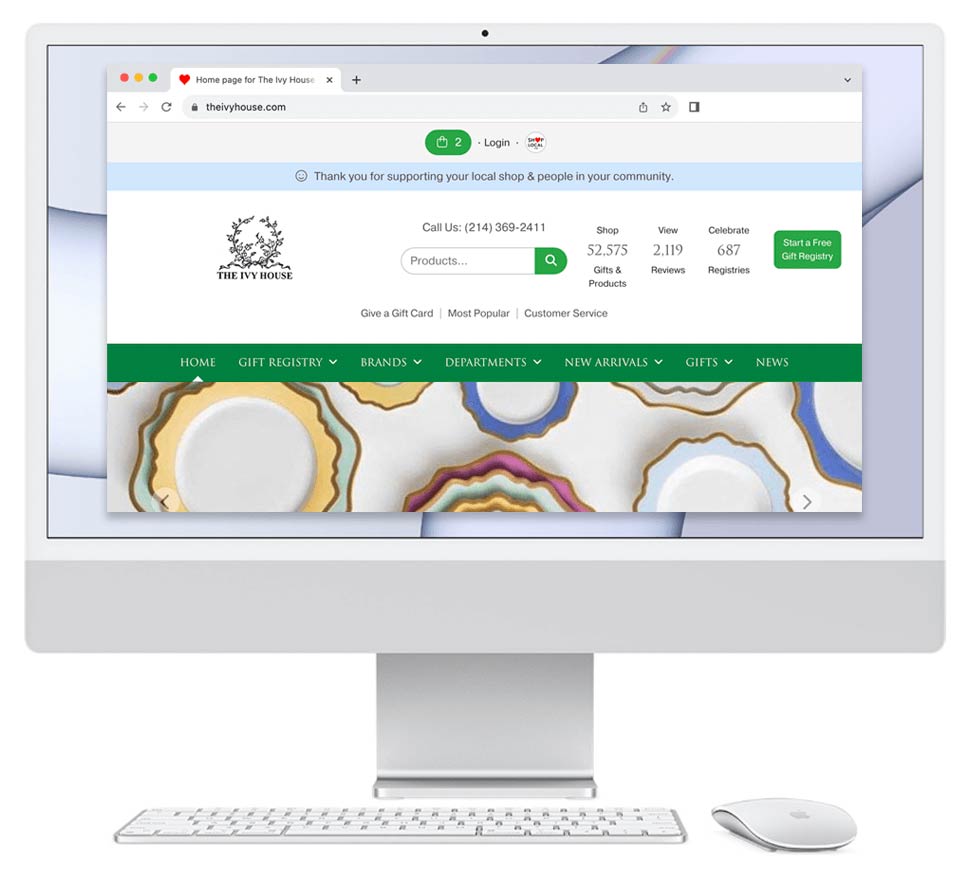Products in your Shop Local Store often are active (part of your current offering) and published (visible to public). But can fall into 2 additional categories:
The difference in these are how and when the products are displayed on your Store. You may view and update these products at any time.
Published Products
Published products are active products shown on your Shop Local Store and displayed to the public. Published products are shoppable.
How to publish a product:
- Log in to your Shop Local Store.
- Search for or browse to a product on your Store.
- Please be sure you're on the product's Details page. The Details page will show "details.cfm" in the page's url.
- Click Edit Product.
- In the "Edit Product" modal, click Description, Keywords, Shipping & More.
- In the "Description, Keywords, Shipping & More" tab, click Published. To confirm the product will be published, the "Published" button should be green, and you'll see a checkmark next to "Published."
- Click Update Product.
Helpful Graphics:
Steps 3 & 4
Steps 5 & 6
Unpublished Products
Unpublished products are products that are active but may still be in a staging area. You may wish to mark an product unpublished if they still need to be edited before it's ready to be displayed to the public. This may be used when loading new intros or updating a product. Unpublished products are not yet shoppable and will only be public when you mark them as published.
How to unpublish a product:
- Log in to your Shop Local Store.
- Search for or browse to a product on your Store.
- Please be sure you're on the product's Details page. The Details page will show "details.cfm" in the page's url.
- Click Edit Product.
- In the "Edit Product" modal, click Description, Keywords, Shipping & More.
- In the "Description, Keywords, Shipping & More" tab, unclick Published. To confirm the product will be unpublished, the "Published" button should be white, and you'll see an empty checkbox next to "Published."
- Click Update Product.
Helpful Graphics:
Steps 3 & 4

Steps 5 & 6
Archived Products
Archived products are products that you wish to no longer display on your Shop Local Store. You may wish to archive products that are old, outdated, or discontinued. These products will no longer be active on your Store and will not be shoppable.
How to archive a product:
- Log in to your Shop Local Store.
- Search for or browse to an product on your Store.
- Please be sure you're on the product Details page. The Details page will show "details.cfm" in the page's url.
- Click Edit Product.
- In the "Edit Product" modal, click Description, Keywords, Shipping & More.
- In the "Description, Keywords, Shipping & More" tab, click Archive. To confirm the product will be published, the "Published" button should be green, and you'll see a checkmark next to "Archive."
Helpful Graphics:
Steps 3 & 4

Steps 5 & 6
View Unpublished and Archived Products
How to view unpublished products:
- Log in to your Shop Local Store.
- Click Management at the top of the page to open your Management Home page.
- Under Brands & Products, click Unpublished Products. Products on this page were added by your business but are not yet visible to the public.
How to view archived product:
- Log in to your Shop Local Store.
- Click Management at the top of the page to open your Management Home page.
- Under Brands & Products, click Archived Products. Products on this page were archived by your business and are no longer visible to the public.