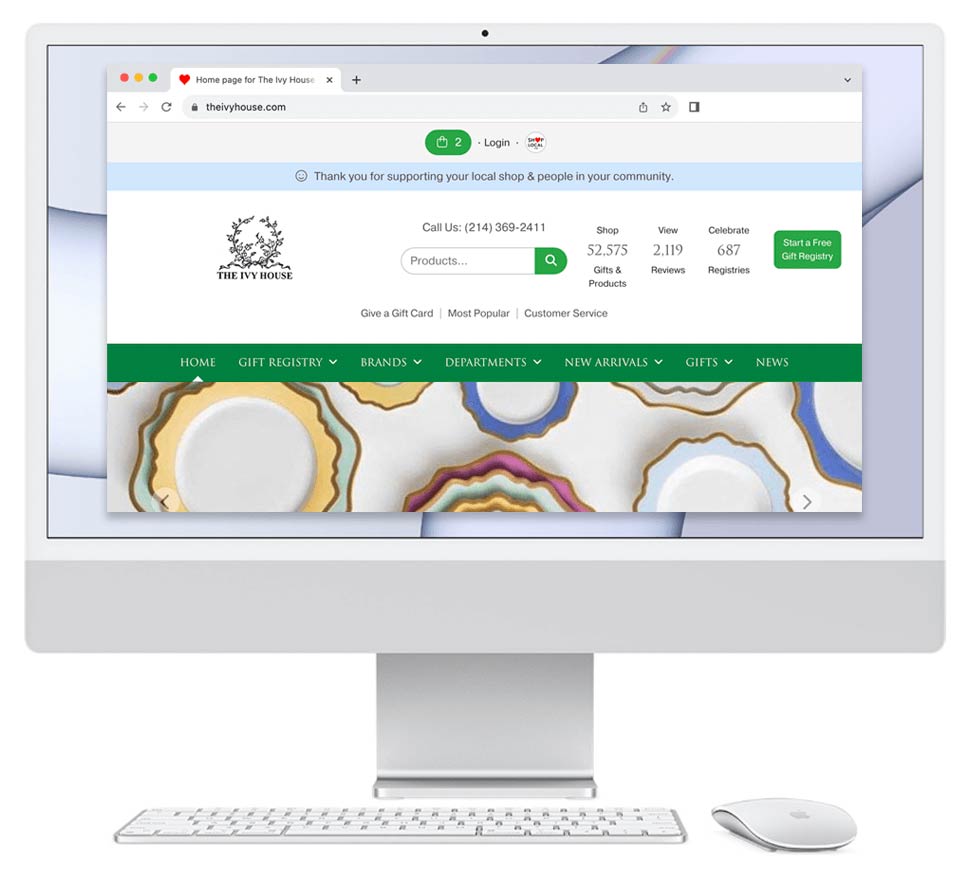Shop Local allows your retailers to place wholesale orders for your brand directly from their Shop Local account.
Benefits to you:
- Faster: Retailers & interior designers save 7 minutes by placing an order through Shop Local Wholesale and reduce the steps needed to place an order by 50%. While the traditional order takes 7 steps, a Shop Local Wholesale order takes 3.
- Easier to use & more accurate: Shop Local Wholesale helps a retailer and interior designer purchase exactly what it wants. Wholesale marketplaces are often filled with thousands of products and require a lot of searching, creating an opportunity for finding the wrong item.
- Speed products to market: A retailer can purchase a product on a brand's Shop Local account and have it in its Shop Local Store instantly. This greatly shrinks the time it takes to get the product from the wholesaler's site (backdoor) to the retailer's site (front door).
- Sales reps are still involved: Shop Local Wholesale does not cut out sales reps. They are included in the process, alerted about orders, and can receive full commissions.
Cost for Brands and Distributors
To use the wholesale service, you can either pay:
- A flat fee of $49/month, or
- A commission of 2.9% on the order.
Need help?
A. Please find specific software instructions, steps, examples, and tips below:
- How to Activate Wholesale Ordering & Update Settings
- How Authorized Retailers Can Place Wholesale Orders
- Confirmation Email Examples
- How to Update Orders via Shop Local Account
- Additional Wholesale Ordering Features
B. If you need additional help, please let us know by:
- Sending an email to: [email protected].
- Calling us at: (212) 254-9655.
- Using our Live Chat system, which is available via your Shop Local account.
How To Activate Wholesale Ordering & Update Settings
The service can be activated and the settings defined via the Online Store & Catalog tab of your Business Profile.
To do so, please:
- Log in to your Shop Local account.
- Hover over Management in the admin navigation and select Online Store & Catalog on the left-hand side.
- Under Wholesale Purchasing Online in the right-hand column, you will see "Allow authorized businesses (e.g. retailers) to place wholesale orders via your Shop Local account." Click the drop-down and select Yes.
- When set to "Yes," additional settings will appear to specify your wholesale ordering terms. Update as needed and click Save Your Changes at the bottom of the page.
Additional settings include:
- Allowing wholesale orders online that do not meet displayed minimum order amounts
- Payment checkout path
- Require case pack minimums to be met prior to checkout
You may also update your order settings, including reordering terms, drop-ship fees, reorder amount, and others. These reordering terms are available for your authorized retailers to see via their Shop Local account.
To update these settings, please:
- Log in to your Shop Local account.
- Hover over Management in the admin navigation and select Brand Settings on the left-hand side.
- Review or update your current reordering terms, stock information, etc. Once satisfied, scroll down and click Save Your Changes.
Both the brand and the assigned sales representative will receive an email notifying them that a wholesale order was placed. Email notifications are sent each afternoon. Receivers of email notifications for the brand can be set and edited in the My Newsletters & Alerts section of the My Business Profile & Settings page of your Shop Local account:
How Authorized Retailers Can Place Wholesale Orders
Retailers can request permission to place wholesale orders from Syncing Brands that have activated the service. Additionally, retailers can request a brand to offer the service if they are not currently doing so.
Note: A retailer will be unable to place a wholesale order if they are not directly approved by the Syncing Brand.
To place a wholesale order, retailers will:
- Navigate to the desired brand via their Shop Local account.
- At the top of the brand's page, select Place Wholesale Order. This will take retailers to the brand's Shop Local account.
- Locate the item they wish to order by searching for the SKU or locating it within a collection.
- Update the desired quantity and click the green Add to Wholesale Shopping Bag button.
- A modal will appear. Retailers will have the option to continue shopping or go to checkout.
- Once the retailer has their desired products in the wholesale shopping bag, they will continue to the Checkout Order Form page.
- Retailers will enter vital information, such as a purchase order, if the items are to be drop-shipped, etc. Once completed, retailers will select Next.
- Retailers will be taken to the Review & Place Your Wholesale Order page, where they have access to the terms and conditions for the brand. After reviewing and correcting or adding the required information, retailers will select Place Your Order.
Once the retailer has successfully placed a wholesale order:
- The retailer will receive an order confirmation via email. This order is also visible in their Shop Local account.
- The brand will receive an order alert via email for processing. This order is also visible in their Shop Local account. To view the order details and update the order status, please view our How to Update Orders via Shop Local Account steps below.
- The assigned sales representative will receive an order alert via email. This order is also visible in their Shop Local account.
Helpful Graphics:
Step #2:
Step #4:
Step #7:
Step #8:
Confirmation Email Examples
Please see below for examples of order confirmations and alerts received by the retailer, the brand, and the assigned sales representative.
Retailer Confirmation:
Brand Order Alert:
Sales Rep Alert:
How to Update Orders via Shop Local Account
When a brand receives a wholesale order, it's important to update the order status promptly via Shop Local. This status is visible to the retailer that placed the order, as well as the assigned sales rep. Retailers will also be able to view shipping information, a tracking number, etc.
Orders will appear on the Orders page of a brand's Shop Local account under the Wholesale tab.
To view wholesale orders, please:
- Log in to your Shop Local account.
- Click on Orders in the admin navigation at the top of your Shop Local account.
- On the Orders page, click on the blue Wholesale link to be taken to the "My Wholesale Orders" page.
Our recommended best practice is to update the order status and include tracking information on each wholesale order through Shop Local. This is done through the Order Details page.
For steps on updating the order status, please click here: https://www.shoplocal.org/help-center.cfm/451/Update-an-Order's-Status
For steps on adding tracking information for an order, please click here: https://www.shoplocal.org/help-center.cfm/535/Track-an-Order-with-Shipping-Tracking-Integration
Helpful Graphics:
Example of a wholesale order on a retailer's Order Details page:
Example of the order on a sales representative's Order Details page:
Additional Wholesale Ordering Features
1. A Member Can Easily Track a Wholesale Order Without Leaving Its Own Account: https://www.shoplocal.org/news.cfm/24450/Updated-Feature-A-Member-Can-Easily-Track-a-Wholesale-Order-Without-Leaving-Its-Own-Account
2. See a Product's Wholesale Order History: https://www.shoplocal.org/news.cfm/24331/New-Feature-See-a-Products-Wholesale-Order-History