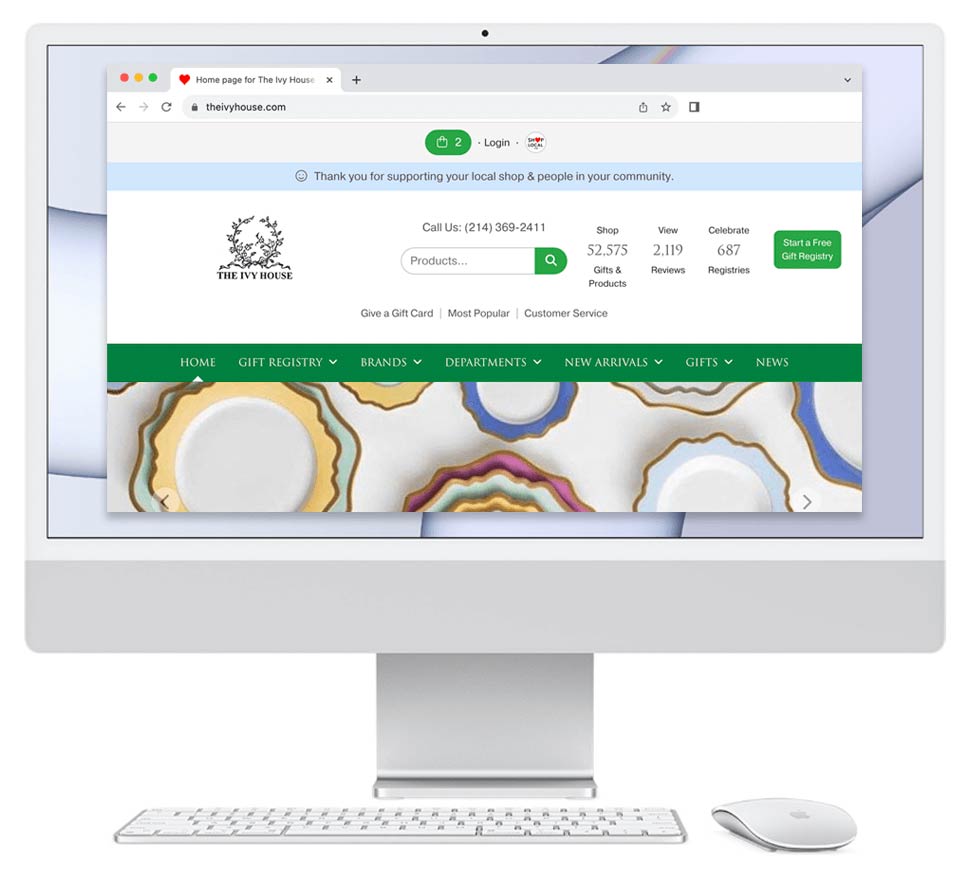You can easily feature a product or collection's picture below your news post. This picture will also be a link to the item or collection.
Output a single product below your post.
This approach uses the SKU tag.
- Log in to your Shop Local.
- Create a post. Add a title to the post and your text in the news field.
- In the keywords field, please add "$[SKU]". For example, if the SKU is BRC-1234, add $BRC-1234 to the keyword field. This keyword field is what makes the SKU tag operate. You can also add keywords in the keywords field. Please separate $tags and keywords with commas and no spaces.
- Click "Share" to share your post.
- Review your post. SKU BRC-1234's picture and a link to the item will appear with your post.
Note: you can add multiple SKU tags to a post. Please separate $tags with commas and no spaces. For example, you could have this in your keyword area: "$ABC-1234, $ABC-1776, $ABC-4567".
Output a collection picture with your post.
This approach uses collection tagging. Unlike the SKU tag feature, this feature does not use the keyword field to function.
- Log in to your Shop Local.
- Create a post. Add a title to the post and your text in the news field.
- In the "Brand this relates to" drop-down, please choose the brand that the collection is part of.
- After you select the brand name, Shop Local will automatically output a list of available collections from this brand that are on your site. Select the appropriate collection.
- If you wish, you can add some keywords and $tag items in the keywords field. Please separate $tags and keywords with commas and no spaces.
- Click on "Share" to share your post.
- After your post has been published, click "Edit" next to the pencil icon.
- Review your post. Below the images in your post, the collection image and its name will appear. Clicking either will take you to that collection.
Output both a collection and a product with your post.
- You can combine both #1 and #2 above. You can SKU tag products and assign a collection.