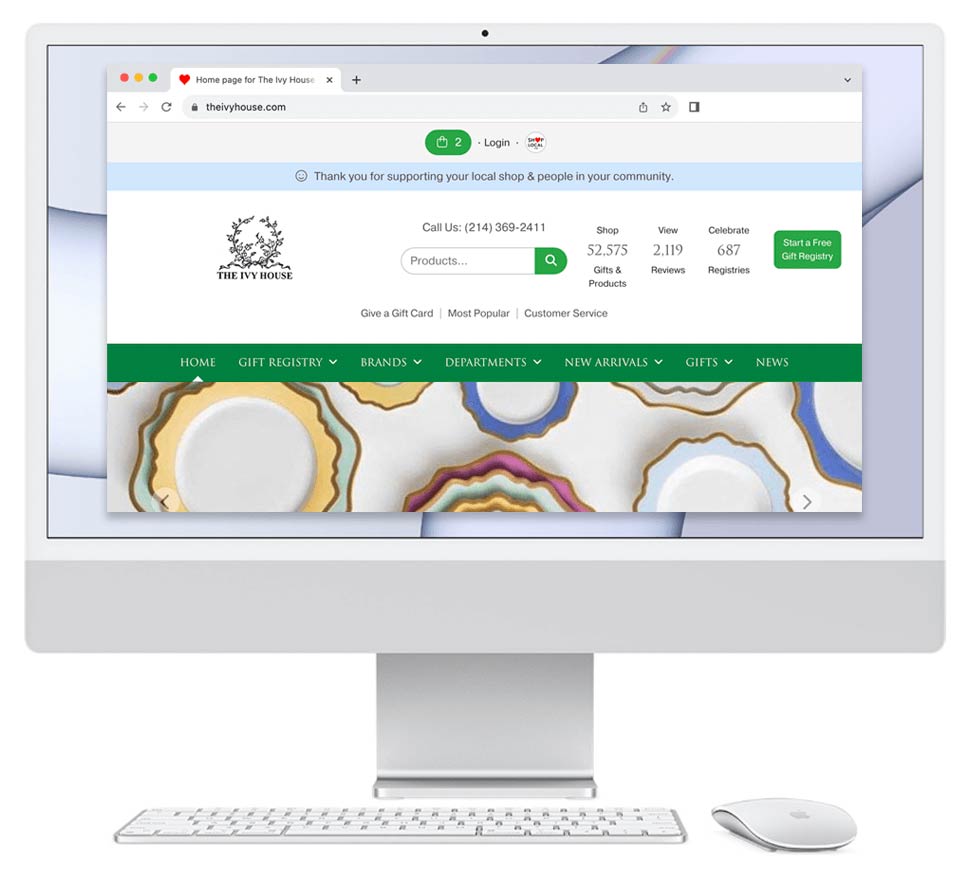Home > News & Events > New Feature: Add Internal SKUs to Products

Your internal SKU for a product will appear on the Details page, below the Syncing Brand's SKU.

To add an internal SKU, click the "+Add" link on a product's Details page next to "Your Internal ID #".

Clicking the "+Add" link opens a modal where you can enter your internal SKU for a product.

Your internal SKU also appears on gift lists in the product modal.
New Software Features & Updates
The internal SKU appears on a product's Details page and on gift lists in the product modal. This feature helps your staff more easily locate Shop Local products in your inventory.
Please follow these steps to view this feature:
Tags:
new feature update skus internal sku
View Post on Shop Local
New Feature: Add Internal SKUs to Products
More easily keep track of your inventory on Shop Local.
Your Shop Local Store has a new feature: You can now add internal SKUs to Syncing Brand products via your Shop Local Store.The internal SKU appears on a product's Details page and on gift lists in the product modal. This feature helps your staff more easily locate Shop Local products in your inventory.
Please follow these steps to view this feature:
- Log in to your Shop Local.
- Search for a browse to a product on your Store.
- Click the product to open the Details page.
- Under the product's SKU, you'll now see "Your Internal ID#". Click +Add.
- A modal will appear where you can update your internal ID for the product. Enter your internal ID.
- Click Update.
Tags:
new feature update skus internal sku
View Post on Shop Local