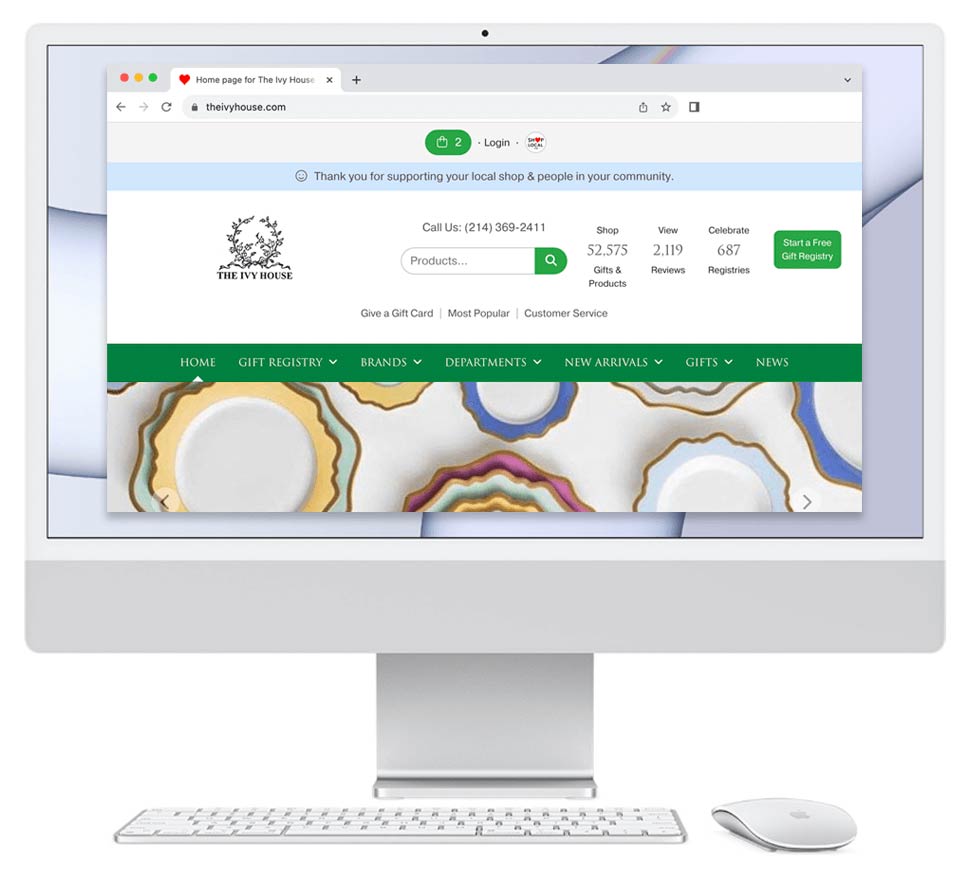- Log in to your Shop Local account.
- At the top of your account, please click on Management. (Please click on the link vs. roll over it.)
- On the Management Home page, under "My Business Profile & Settings", please click on Online Catalog & Store.
- On the Your Business Profile page, find the section titled "Retail Purchasing Online".
- In this area, scroll down and look for "Shipping charges."
- In this area, you can can set your shipping charge equation. This is a combination of a flat fee and a percent of the order before tax and shipping
For example, let's imagine you want to set the pricing for a $100 item. Let's imagine you enter these settings:
$8 flat fee
and
8% of the item
If you sell a $100 item, the shipping charge will be $16 ($8 + $8).
You can increase or decrease the flat fee and percentage to best suit your needs.
- You can offer free shipping by changing "Offer Free Shipping" to "Yes." When you select "Yes", set a threshold amount for the customer to receive the free shipping.
- If you do not wish to offer free shipping, change "Offer Free Shipping" to "No."
- On the Registry Services tab, you can choose to offer free delivery for gift registry purchases if the customer lives in the designated zip codes that you enter.
- In this area, you can can set your shipping charge equation. This is a combination of a flat fee and a percent of the order before tax and shipping
- After making your changes to your shipping setting, click Save Your Changes at the bottom of the page.