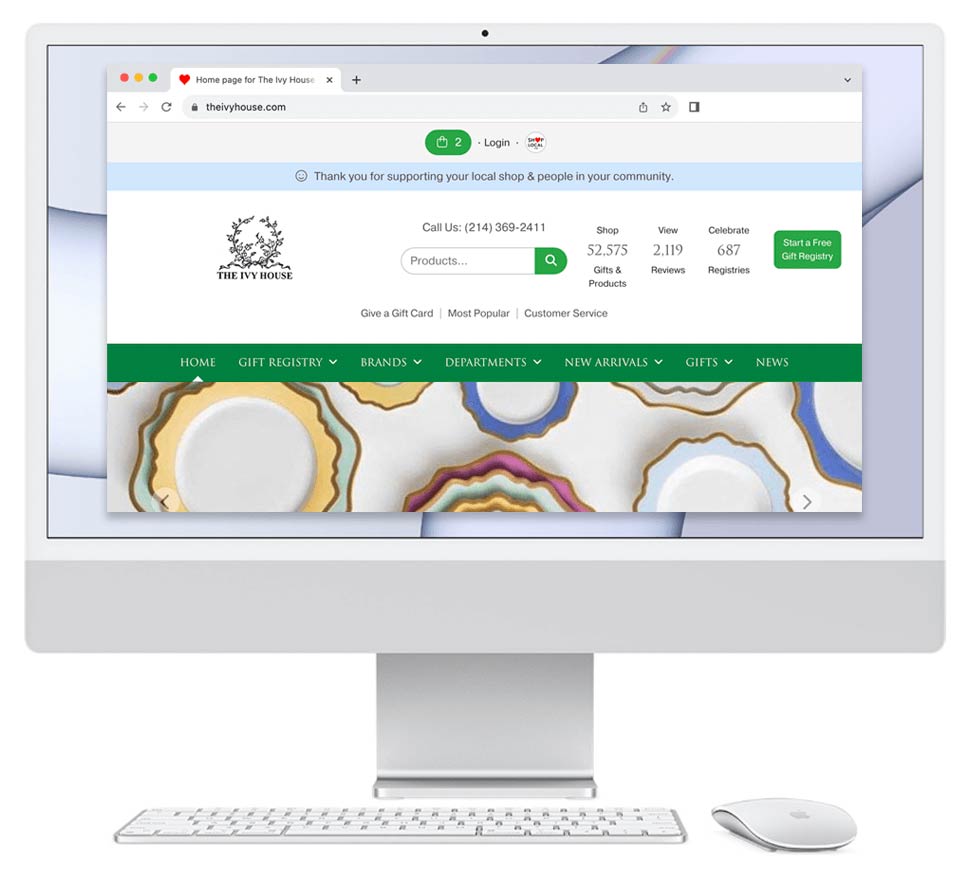Let's imagine you want to add a new item to a collection / pattern in your Shop Local Store.
Before you add the new item, you'll first want to add the collection / pattern into your Collections Manager.
To add a new collection:
1. Log in to your Shop Local Store.
2. At the top of your account, hover over Products and click Collections/Patterns in the left-hand column.
3. You will be on the Collections Manager page. First, confirm if the collection already exists by clicking the Viewing: brand drop-down and reviewing the available collections for the intended brand.
4. If the collection is not showing, click the blue Add Collection button towards the top of the page.
5. On the Add Collection page:
- Confirm or select the brand to which the collection belongs.
- Leave "Part of Related Collection (if applicable)" blank, unless part of a parent collection.
- Enter the collection name.
6. Once the information has been entered, click the green Add button.
7. The page will refresh to show you all of the collections added for that brand. You may add a lifestyle image to the collection, sort the collections, etc.
8. When adding a new item, the recently added collection will now appear as an option for that brand under the Collections drop down.
Helpful Graphics
Step #4:
Step #5:
Step #8: