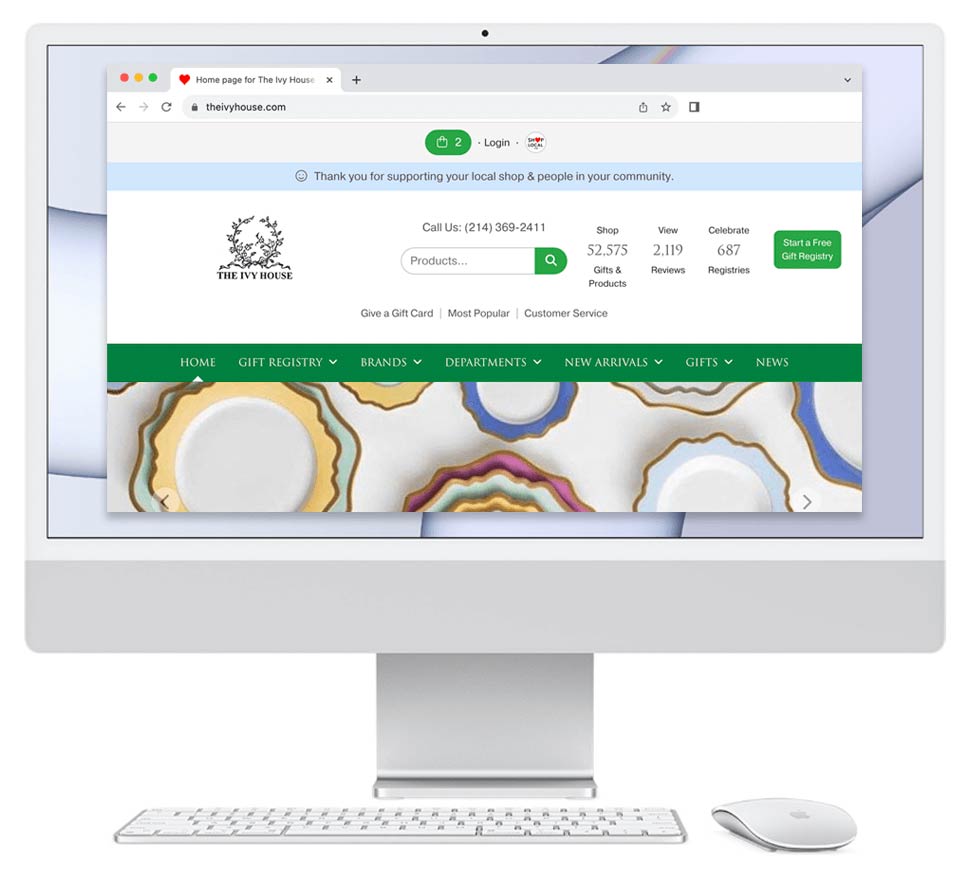Creating a Parent Collection
- Log in to your Shop Local.
- At the very top of your site, roll over Products, and from the drop-down menu, click Collections/Patterns.
- Click Add Collection. (Creating a "parent" collection is similar to creating a new pattern with the "Add collection" link at the top of that page.)
- In the "Collection Name" box, enter a name for your parent collection. You don't need to use the "Part of a related collection" dropdown; just name it and add.
- Click Add. After you add it, the page will refresh, and the software will send you back to the main Collections Manager page. You will see the new collection in the list with a light orange-highlighted background. (The orange background indicates the collection has zero items in it.) Now that this new collection exists, you can start assigning other collections to be tucked into it as the parent.
Please note: You can only make a collection a parent collection if it has zero items in it. A collection will only appear in the group drop-down choices if the pattern has zero items in it.
Assign an Existing Collection to a Parent Collection
- Find the collection you wish to make a 'sub-collection.' In the second column, you will see a "Part of a collection grouping" dropdown. (Each collection will have this dropdown in its row.)
- For the collection you wish to make a sub-collection, select the parent collection name that you created using the drop-down menu.
- Scroll to the bottom of the page and click Save Changes. Our software may take a few minutes for the change to propagate through the system.