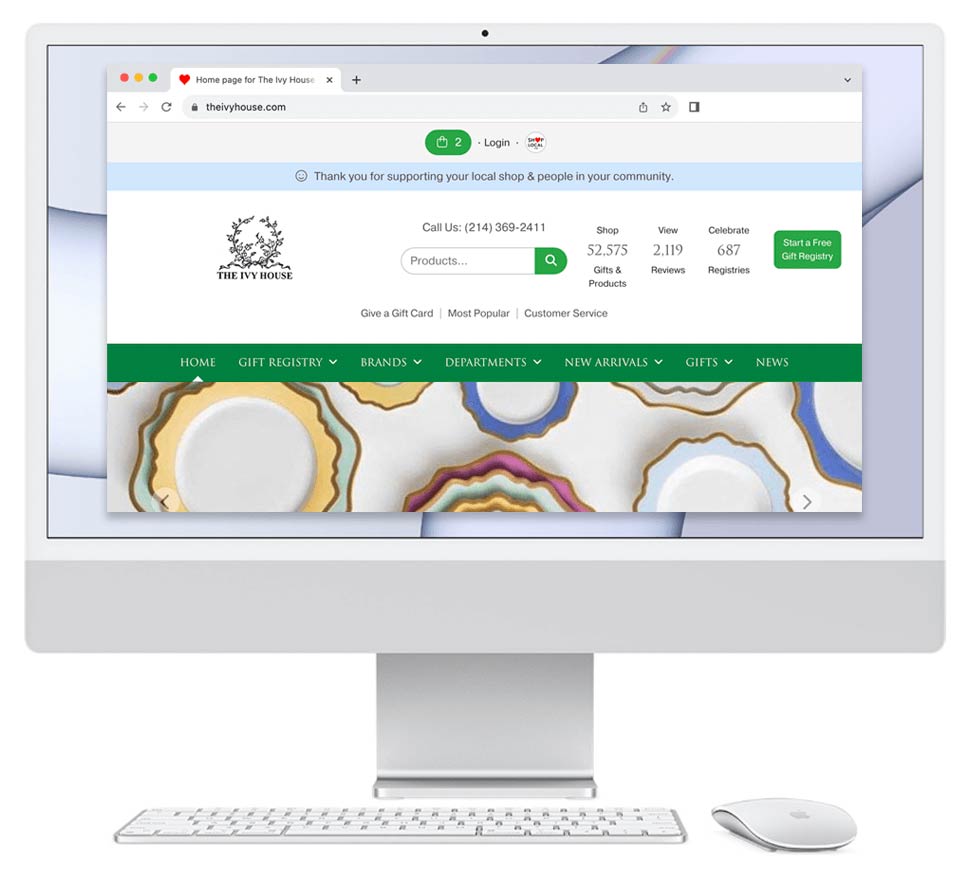Add a picture to a collection / pattern:
- Log in to your Shop Local account.
- Browse to the Collection for which you'd like to add a picture.
- On the Collection's page, click the Edit Collection link next to the pencil icon. This will reveal an area to load a picture from your computer.
- There will be two Collection Image boxes. Click Add Image.
- Browse to the image on your local computer that you wish to upload.
- Upload the image and click Save. Repeat the steps if you wish to add a second image.
- Click Save Changes at the bottom of the page.
Why add pictures to patterns?
- Quickly add a picture to many items. Reason: if a specific item does not have a picture, the item will show the collection picture. For example, if 100 items do not have pictures, adding just one pattern picture will show a picture for those 100 items. When an item's specific picture is added, that will appear in addition to the collection picture.
- Collection/lifestyle pictures help show the size and proportion of items in relation to each other, as well as surrounding non-product items. Customers appreciate seeing a bowl next to a book because then they know how large the bowl may be.