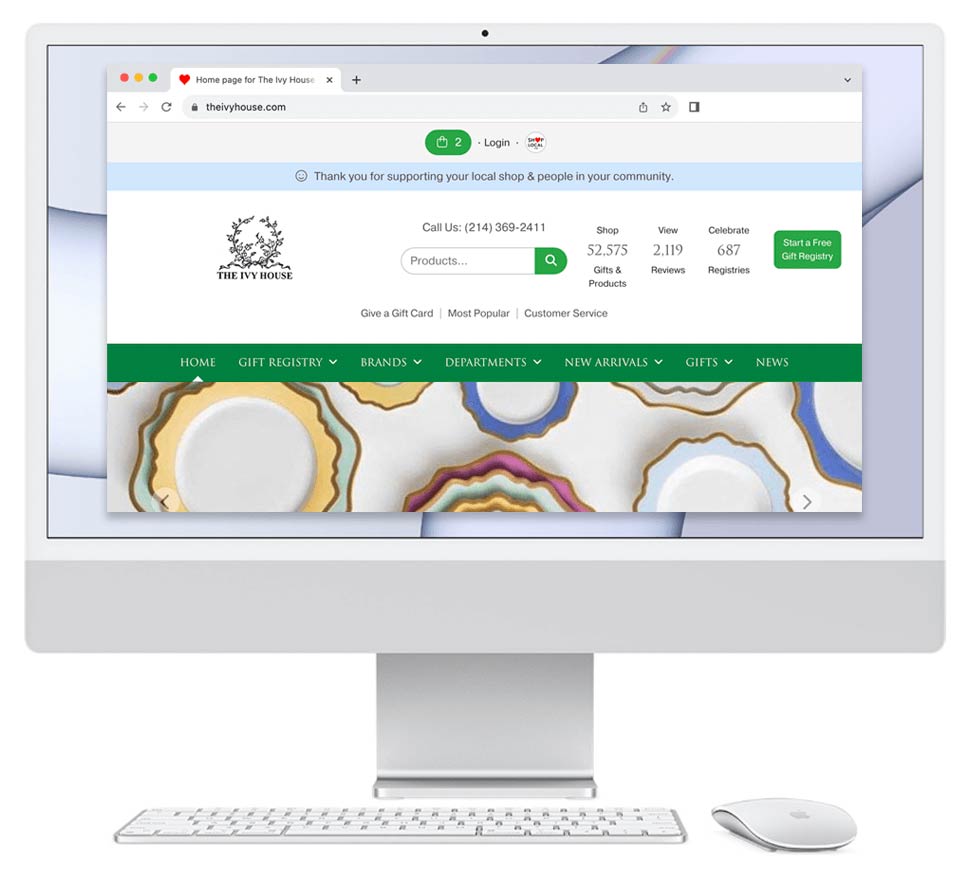- Please log in to your Shop Local.
- Once you log in, you will be automatically taken to your Dashboard.
- Near the top of your page, in the horizontal navigation, please click on Home.
- On the home page, please scroll down the area that says "Share your news, events, and what's on your mind." In this area, you will share your news.
- Please enter a title for your post.
- Please enter text for the body of the post.
- In the Keywords area, please enter keywords separated by commas (e.g.: cup, bird, gold rim). You can also enter $tags.
Please learn more about $tagging items here: https://www.shoplocal.org/help-center.cfm/110/show-specific-product-collection-picture-below-your-chalk-how-to-use-sku-tag-also.
- If your news relates to a brand, please select the brand.
- Please add a picture. We support these file types: .jpg, .png. or .gif.
- Please choose with whom to share the post. Choices include:
- Public. Your news will appear on your public home page (which we call the Newsfeed) and on your public New & Events page. A person will not need to be logged in to view your Chalk. As such, Chalk things that are meant to be public and shared. Do not check this box if the post's information is meant to be private or only intended for retailers.
- Retailers. Your news will appear on your retail friend's private Dashboard. Just like you have a Dashboard, they have a Dashboard. They will see your news there. You can see how many retailers you are friends with by looking at the number in the parenthesis after the word "Retailers". For example, your account may show "Retailers (19)". This means that you're friends with 19 retailers that use Shop Local and they will see this on their private Dashboard.
- If you wanted to share a post with only your retailers, you could uncheck the "Public" box and leave the "Retailers" box checked. The result would be that the post does not appear on your Shop Local's public home page nor News page, but it will appear on your retailers' private Dashboards. The more retailers that you're friends with, the more your Chalk will be seen. Your post will also be included in the weekly that is sent to retail members. Once a week, we email all retail members a summary of the news that is in their Newsfeed. In this way, even if a retailer does not log in to its Newsfeed, your news will be seen.
- If you wanted to share a post with only your retailers, you could uncheck the "Public" box and leave the "Retailers" box checked. The result would be that the post does not appear on your Shop Local's public home page nor News page, but it will appear on your retailers' private Dashboards. The more retailers that you're friends with, the more your Chalk will be seen. Your post will also be included in the weekly that is sent to retail members. Once a week, we email all retail members a summary of the news that is in their Newsfeed. In this way, even if a retailer does not log in to its Newsfeed, your news will be seen.
- Sales Reps. Your news will appear on your sales reps friend's private Dashboard. Just like you have a Dashboard, they have a Dashboard. They will see your news there. You can see how many sales reps you are friends with by looking at the number in the parenthesis after the word "Sales Reps". For example, your account may show "Sales Reps (22)". This means that you're friends with 22 sales reps that use Shop Local and they will see this on their private Dashboard.
- If you wanted to share a post with only your sales reps, you could uncheck the "Public" box and leave the "Sales Reps" box checked. The result would be that the post does not appear on your Shop Local's public home page nor News page, but it will appear on your sale reps' private Newsfeeds. The more reps that you're friends with, the more your posts will be seen. Your news will also be included in the weekly that is sent to sales rep members. Once a week, we email all retail members a summary of the news that is in their Newsfeed. In this way, even if a sales rep does not log in to its Newsfeed, your news will be seen.
- If you wanted to share a post with only your sales reps, you could uncheck the "Public" box and leave the "Sales Reps" box checked. The result would be that the post does not appear on your Shop Local's public home page nor News page, but it will appear on your sale reps' private Newsfeeds. The more reps that you're friends with, the more your posts will be seen. Your news will also be included in the weekly that is sent to sales rep members. Once a week, we email all retail members a summary of the news that is in their Newsfeed. In this way, even if a sales rep does not log in to its Newsfeed, your news will be seen.
- Brands. Your post will appear on your brand friend's private Dashboard We consider 'brands' to be brands as well as distributors of brands. As such, if you're friends with a distributor, you'll check the brands box to share news with it. Just like you have a Dashboard, they have a Dashboard. They will see your news there. You can see how many brands you are friends with by looking at the number in the parenthesis after the word "Brands". For example, your account may show "Brands (11)". This means that you're friends with 11 brands that use Shop Local and they will see this on their private Dashboard.
- If you wanted to share a post with only your brands, you could uncheck the "Public" box and leave the "Brands" box checked. The result would be that the Chalk does not appear on your Shop Local's public home page nor News page, but it will appear on your brands' private Newsfeeds. The more brands that you're friends with, the more your post will be seen. Your post will also be included in the weekly that is sent to brand members. Once a week, we email all brand members a summary of the news that is in their Newsfeed. In this way, even if a brand does not log in to its Newsfeed, your news will be seen.
- If you wanted to share a post with only your brands, you could uncheck the "Public" box and leave the "Brands" box checked. The result would be that the Chalk does not appear on your Shop Local's public home page nor News page, but it will appear on your brands' private Newsfeeds. The more brands that you're friends with, the more your post will be seen. Your post will also be included in the weekly that is sent to brand members. Once a week, we email all brand members a summary of the news that is in their Newsfeed. In this way, even if a brand does not log in to its Newsfeed, your news will be seen.
- Organizations. Your post will appear on your organization friend's private Dashboard. We consider 'organizations to be any 3rd-party business that supports the retail industry, including magazines, trade buildings, consultants, ad agencies, etc. As such, if you're friends with an organization, you'll check the organization box to share news with it. Just like you have a Dashboard, they have a Dashboard. They will see your news there. You can see how many organizations you are friends with by looking at the number in the parenthesis after the word "Organizations". For example, your account may show "Organizations (5)". This means that you're friends with 5 organizations that use Shop Local and they will see this on their private Newsfeed.
- If you wanted to share a post with only your organizations, you could uncheck the "Public" box and leave the "Organization" box checked. The result would be that the Chalk does not appear on your Shop Local's public home page nor News page, but it will appear on your organizations' private Newsfeeds. The more organizations that you're friends with, the more your post will be seen.
- If you wanted to share a post with only your organizations, you could uncheck the "Public" box and leave the "Organization" box checked. The result would be that the Chalk does not appear on your Shop Local's public home page nor News page, but it will appear on your organizations' private Newsfeeds. The more organizations that you're friends with, the more your post will be seen.
- Public. Your news will appear on your public home page (which we call the Newsfeed) and on your public New & Events page. A person will not need to be logged in to view your Chalk. As such, Chalk things that are meant to be public and shared. Do not check this box if the post's information is meant to be private or only intended for retailers.
- Your post will also be included in the weekly that is sent to organization members. Once a week, we email all organization members a summary of the news that is in their Newsfeed. In this way, even if an organization does not log in to its Newsfeed, your news will be seen.Advanced posting features:
There is a link "Advanced Settings" link. This area contains additional features:- Pin the post. You can promote the post and 'pin' it to the top of your News page. You can have up to six promoted posts. When your post is set to "Promote", it will appear on your Home Page with the text "Featured News" above it. This will pin your post to the top of your Home Page for up to 60 days.
- Events. You can designate the post as an event. When you do this, you can set a green "RSVP" button will appear below your post content.
- Publish date and time. You can edit the publish time for your post. You can enter a future date and the post will not appear until that time.
- If you are a Syncing Brand, you may auto-share the post.
Learn more about auto-sharing news: https://www.shoplocal.org/help-center.cfm/124/how-to-instantly-auto-post-news-on-to-your-retailers
- Please click on the Share button. This will share your post.