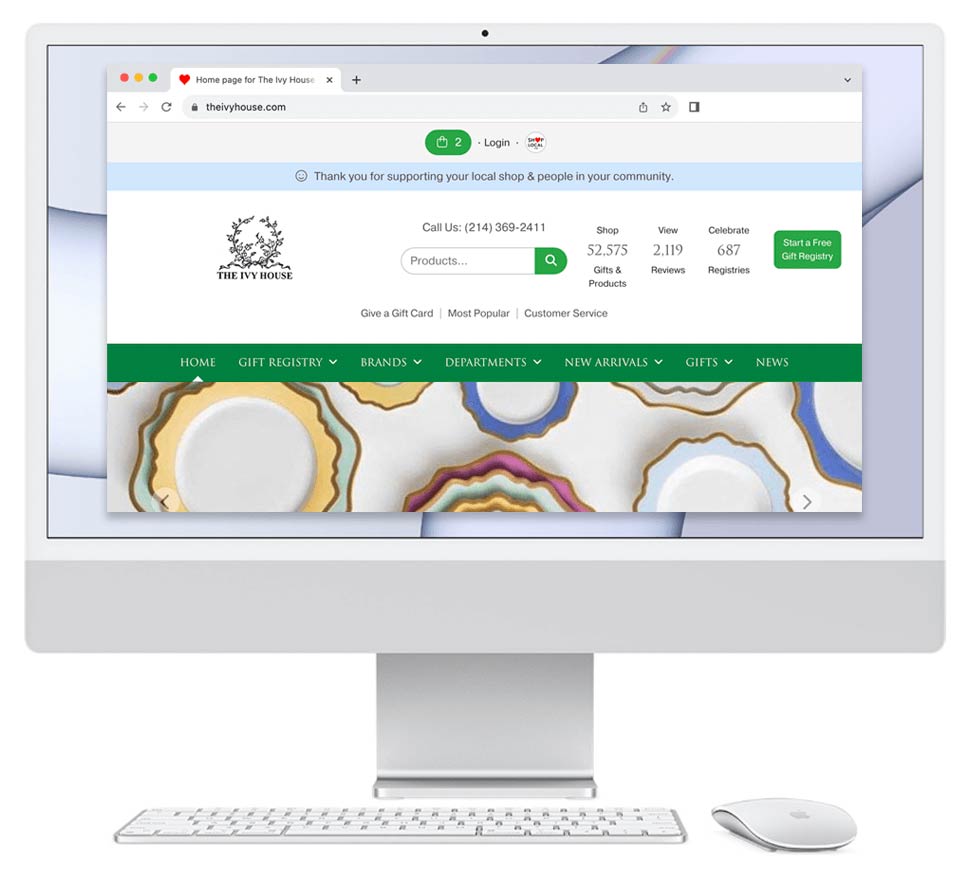Background:
- When you receive an order via your Shop Local Store, your Shop Local Store will email you alerts to update the order's status.
- The purpose of these alerts is to ensure that you are aware of an order and that the order is processed.
- Customers expect to have their order status updated to the appropriate status so they can know its status.
Your Shop Local software will send you reminders to update an order's status. If you do not update it, the software will continue to email you reminders.
Steps to update an order's status:
- Please log in to your Shop Local account.
- Visit your Orders page. To access the Orders page, at the top of your account, please click on Orders.
- Once you are on the Orders home page, please find the order that you wish to update. Click on the Order Number to go to the Order Details Page for that purchase. (Please note: You will wish to visit the Order Details page, rather than the customer's profile.)
- Once you find the order's Order Details page, you will see two status options on the right-hand side: Payment Status and Order Status. The Payment Status may impact the order status choices. For example, if an order has not yet been paid for, you may not wish to update it to shipped. Normally, a business will require that payment has been received before proceeding to certain order status choices.
- You will likely update the Payment Status first, followed by the Order Status. The Order Status choices include:
- Pending: Do not process yet
- Action Needed: Product(s) or gift card need to be processed
- Pending: Awaiting supplier response
- Pending: Awaiting customer response
- Pending: Backordered
- Pending: Scheduled for Shipping / Delivery / Pickup
- Pending: Applied as virtual registry credit & awaiting redemption
- Pending: Partially shipped / Partially backordered
- Complete: Shipped / Delivered product(s)
- Complete: Shipped / Delivered gift card
- Complete: Customer picked up product(s) at store
- Complete: Customer picked up gift card at store
- Complete: Canceled
- Complete: Returned
- Please choose the option that best suits the status of the order. The page will automatically refresh. (You do not need to click a save button.)
Under the Order Status, there is a checkbox that reads:
"Email customer updates with the package's delivery status (shipped, delivered, etc.). When you update the Order Status area above, if applicable, an email will be sent letting the customer know about the updated order status. The customer can unsubscribe from this email alert."
We recommend leaving this checked, as it saves you time and makes your customers happier. (Note: It will not send order alert status emails if the item is returned.)
If shipping the order, you may wish to include tracking information to be sent to the customer. Please view our "Track an Order with Shipping Tracking Integration" steps here: https://www.shoplocal.org/help-center.cfm/535/Track-an-Order-with-Shipping-Tracking-Integration