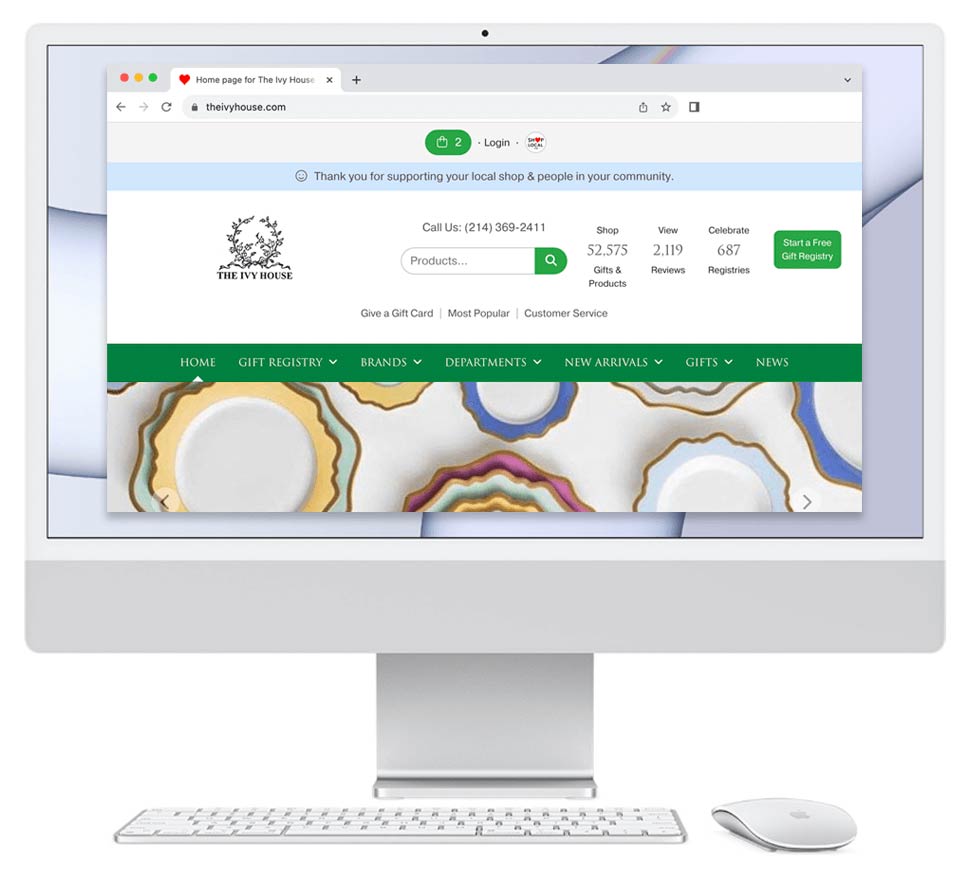1. Log in to your Shop Local account.
2. Browse to the item for which you wish to add the picture.
- You’ll want to navigate to the item’s ‘Details’ page. You can tell if you’re on the Details page a few ways.
- You can tell if you're on the item's Details page page because you will see an "Edit Product" link when logged in.
- In addition, you can tell if you're on the item details page by looking at the website link (URL). This URL will contain "details.cfm".
- e.g.: This is the details page for an item on Juliska's Shop Local account:
https://juliska.myshoplocal.com/details.cfm/Juliska?pattern=23006&sort=liked_d&ProdID=137242&Dinner-Plate
- e.g.: This is the details page for an item on Juliska's Shop Local account:
3. Once you are on the item's Details page, click the "+ Add a Product Image" button on the left side of the page.
- First, confirm that the item you’re viewing has no product photo.
- Once you confirm there is no picture, click on the “Google an image” link. When you click on this, another browser tab will open.
- Our software will Google the product brand, name, and the brand's website.
Note: Drag & drop does not work if you are using the Internet Explorer browser. We suggest that you use Chrome or Firefox.
Note: You can ONLY take images from Google if they reside on a website that you have permission to take an image from. You can NOT take images from other retailers or entities from which do you not have specific permission. Images are copyrighted, and taking an image that another business took without permission is copyright infringement.
4. In the Google image results, find the image that you need. Take note of the url that the image is being provided from. If the image URL is the official site of the brand and the brand has given you permission to use its images, then click on the image.
5. Once you click on the image, it will appear to the right of the screen in a small viewer window. Right-click on the image and select "Open Image in New Tab."
6. The image will open in a new browser tab.
- The image url should end in .jpg, .gif, or .png.
- For example, the image URL may be: http://www.[websitesite].com/dinner-plate.jpg.
- Shop Local cannot accept images that are .tif, and we do not accept URLS that do not end in .jpg, .gif, or .png.
7. Place both browser windows side by side. On the left, place your Shop Local store browser window. On the right, position your window with the Google image. In the browser window that has the image you want, hold down your cursor, drag the image over to your Shop Local site, and ‘drop’ it in the gray outlined box above the green “Submit dragged image" button.
8. After you drag the image into the window, click the green "Submit dragged image" button.
Our software will upload and process your submitted dragged image. The page will refresh and show your image.